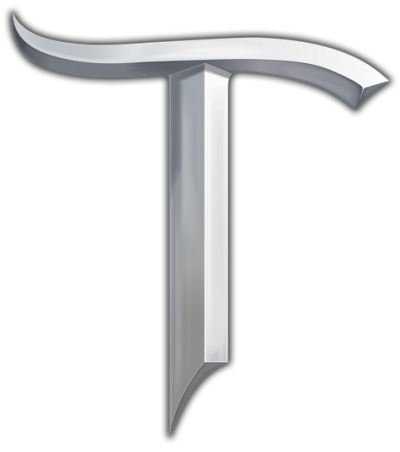The user interface (UI) of the Brokerage system.
The Brokerage is a global trade system, much like an auction house in many other popular MMOs. It can be accessed through an NPC in any town entitled Trade Broker.
Using the Brokerage, players can buy and sell at any given time, even while the seller is offline.
Searching for Items[]
The Brokerage provides many useful tools to help find the items a player needs. Players can search listings of items in two tabs: Search Item and Recent History. Search Item will provide all the current live listings that a player can purchase, and Recent History provides all recent sales that were made.
A very useful tool is the Smart Search option. This feature is identifiable by a blue button that looks like vertical list of boxes. It will bring a drop-down menu which lists several useful search options, such as items that are better than current gear, or superior items found in a specific dungeon. Selecting an option will then list all items that meet that requirement.
Otherwise, items can be searched for manually using the Brokerage's extensive search options. To the left of the Brokerage UI, there is a list of various categories which can be searched for specific item types, such as weapons, armors, or consumables.
If a player knows the specific name of an item, that name can be typed into the search bar at the upper right-hand corner of the UI. Alternatively, the item can be CTRL + left-clicked to be automatically typed into the search box. He/she can then press the Search button to the right, and all listings of that item will be shown.
Otherwise, various options are given to help find the item he/she is looking for. At the upper left-hand corner of the UI, a level range can be provided to limit what items are shown. The player can also specify a rarity requirement by the drop-down menu at the upper-middle of the UI. Many additional options such as tier or price range can be specified using the Advanced Search button to the left of the search box.
Buying[]
Once an item is selected, a player has two options to purchase it. The first is to use Make Offer to make an offer on the item. This option will only be available if the seller of the item is online. When selected, the buyer has the option to offer the seller any amount of money for the item, limited to as low as 50% of the asking price for the item. The buyer then waits for further response from the seller, when the buyer is giving a final option to set their price and confirm their purchase.
The second option is to use the Buy Now option to purchase an item immediately. This option is available at all times, even when the seller is offline. Once this is selected, there is only one confirmation screen to confirm that the buyer wishes to purchase the item, and the transaction will be made. There is a penalty for using this option, however. An extra 15% (10% for elite members) of the item price will be charged as a service fee when using the Buy Now option.
Once an item is purchased, the item can be collected from the Brokered Purchases tab at any time.
Selling[]
To list an item in the Brokerage, the Your Listings tab on the Brokerage UI must first be selected, and then any item in the inventory can be either right-clicked or dragged onto the window. Holding shift while doing so will allow the seller to specify a quantity of items to be sold. Any item that can be traded among players can be listed on the Brokerage.
Selecting an item will bring up a new window that will allow the seller to select a price. This window will display both the average price of the item, as well as the lowest price it is currently listed for. Upon selecting a price and listing the item, the seller will be charged 5% of the listing price. This fee will not be returned under any circumstance, even if the listing is later removed. Elite Status players have a broker fee of 2%.
While the seller is online, players are free to make offers on any item he/she has listed. When an offer is made, a quick bell-ring sound will be played, and a message asking to either negotiate or refuse the offer will be displayed as a Bargain message in the chat window. The asking and offered price will be displayed, and the purchase can be confirmed in an additional window.
Each item is listed for 7 days before the listing will expire, and the item will be returned via the Parcel Post. Normal players have a limit of 10 concurrent listings, while founders and elite members have a limit of 30 and 50, respectively. Once an item is sold, the money can be collected from the Brokered Sales tab at any time.
Tips[]
- Don't rely only on the lowest or average price when buying or selling an item. Always check both the current listings, as well as the Recent History tab to get an idea of an item's true market value. Be aware that some players may list items at a much higher price than what they are actually worth, such as items easily obtainable from specialty stores.
- Since using the Buy Now option has a 10-15% service charge, it is recommended to try to use the Make Offer option whenever possible. Since the seller does not gain anything from the service charge, offering the listed price won't cause the seller to lose any more, but will save the buyer 10-15% on their purchase.
- Likewise, it is to the seller's advantage to remain online and accept offers whenever possible. This will allow the seller to sell their item for 10-15% less than what the buyer would have to pay using the Buy Now option, without losing out on any profit.
- Check to make sure you have the Bargain chat visible in your chat preferences. If you do not have it visible on any tab, you will be unable to accept any offers players make on your listed items.